I bought a new laptop yesterday, as my old laptop is starting to creak when I load up a full suite of work tools (Adobe FrameMaker, Open Office Writer or Microsoft Word, a couple of web browsers plus a virtual machine or two under VMWare). Elizabeth will be taking over my old laptop and retiring her Acer with its constant beeping and lock-ups when I’ve finished installing all the software and moving over all my files to the new laptop.
I’m currently trying to transfer files and settings from my old laptop to the new machine. The Windows Easy Transfer tool makes it look pretty straightforward . . . but it’s slow, slow, slow. I started a transfer last night after dinner, anticipating it’d be done this morning, but the WiFi router glitched not long after I started the process, so it didn’t happen. Plus, we had some lively thunderstorms roll through early this morning, which meant I had to jump out of bed and shut everything down anyway.
Second attempt this afternoon, once the weather cleared up, and it’s now telling me to expect the transfer to take “1 day 15 hours”. And, of course, you can’t use either machine for anything else while the files are being transferred.

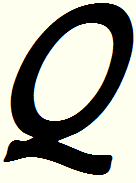

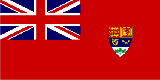
Since you probably have a wired/wireless router it would make sense to invest a few bucks in come Cat 5 ethernet cables and hook them up that way. Faster and not prone to WiFi problems. If you were in Courtenay, I would loan you some of mine, I have tons of old cables, really long ones from when I ran cable through the house to hook up various computers. Down to a single desktop and a lappy and netbook now though.
Comment by Dwayne — July 31, 2011 @ 19:47
Yes, in hindsight, there were other options which might have worked out better. However, the router and the cable modem are in the basement, while my office is on the 2nd floor. Running cables up through the staircases and into the halls would probably not pass any safety inspection.
The alternative would have been to take both laptops down into the basement, and string extension cords from the woodworking shop over to the electrical panel (where the router, cable modem, and NAS are located), as there’s only a single outlet in easy reach of the panel. It felt a bit Rube Goldberg-ish, which is why I tried the transfer utility.
I’d used the transfer tool when I upgraded the O/S on my desktop machine to Windows 7 Professional, but I saved the “old” files to the NAS, reformatted the drive, then moved the files from the NAS on to the refreshed HD partition. It didn’t seem to be significantly slower than manual copying, and did a good job of preserving program settings and configurations.
Comment by Nicholas — August 1, 2011 @ 00:11
I have run cables up through the walls before, sometimes using ducting. Cold air returns are best, of course. My router lives next to my desktop, and my cable modem just near it so that a restart is easy and quick. I keep forgetting that many people like to hide their electronics away, saving desk real estate in the process.
Good luck on the transfer, the use of the NAS makes good sense. I guess I am old fashioned when it comes to updating and upgrades, I just rebuild and start over… must be from years of Windows use, though DOS wasn’t a whole let better. Backups back then really sucked, but then again, when you had a 40 Meg hard drive to back up, and 1.44 meg floppies, it wasn’t too bad. When I had a 5.25 Floppy, I didn’t have a hard drive, therefore no problem!
Comment by Dwayne — August 1, 2011 @ 14:03